JVC RX-E11S Manuel d'utilisateur
Naviguer en ligne ou télécharger Manuel d'utilisateur pour Récepteurs AV JVC RX-E11S. JVC RX-E11S User's Manual Manuel d'utilisatio
- Page / 41
- Table des matières
- DEPANNAGE
- MARQUE LIVRES



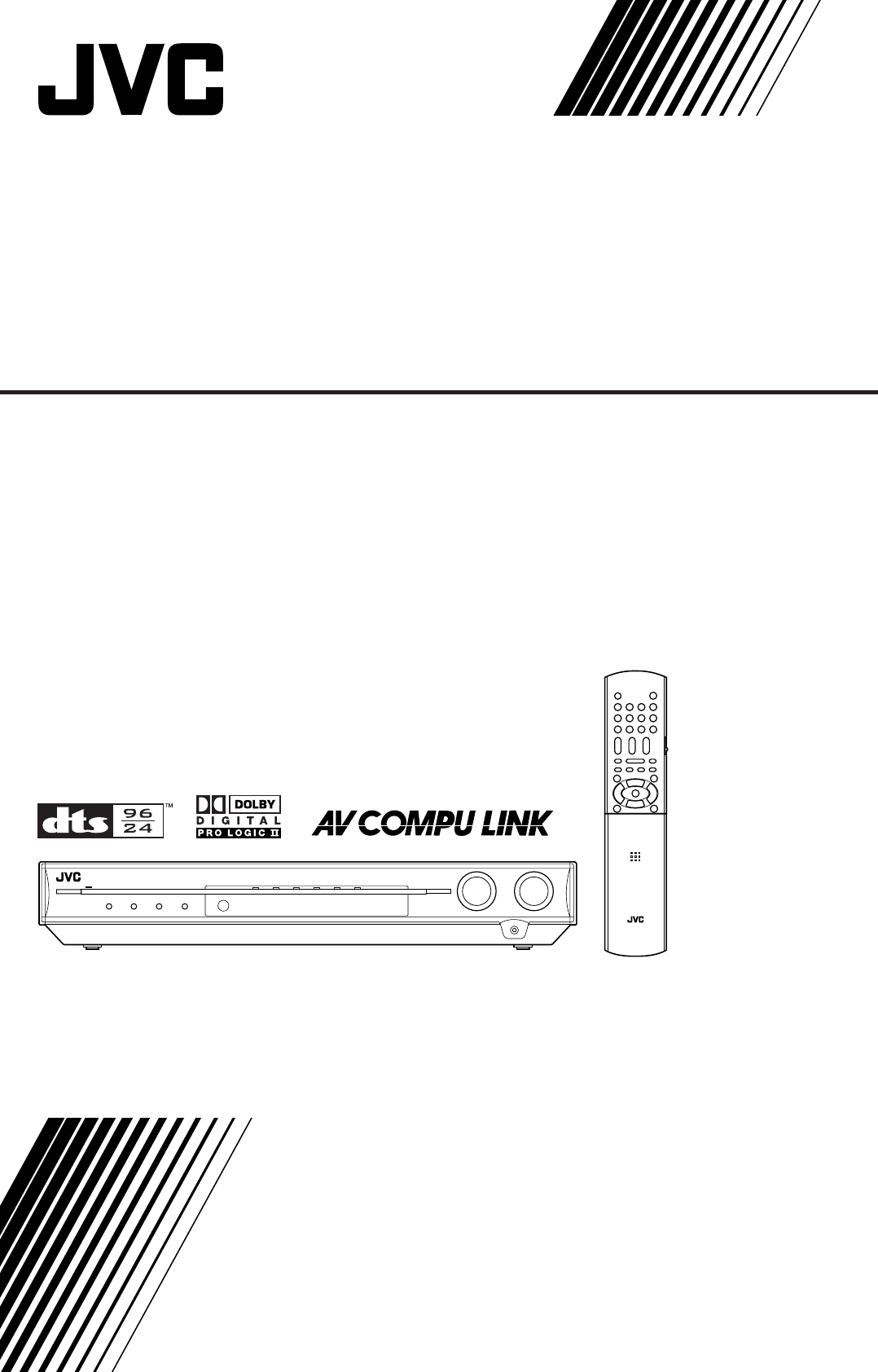
- INSTRUCTIONS 1
- Table of Contents 3
- Parts identification 4
- Front panel 5
- Display window 5
- Rear panel 5
- AM antenna connection 7
- FM antenna connection 7
- Connecting the speakers 8
- Connecting video components 9
- Getting started 10
- Connecting the power cord 11
- Select the source to play 12
- Turn on the power 12
- Current source name appears 12
- Adjust the volume 13
- Adjusting the subwoofer audio 14
- AUDIO P. indicator 14
- SLEEP indicator 15
- Basic settings 16
- CONTINUED ON THE NEXT PAGE 17
- Basic setting items 17
- Operating procedure 18
- Setting the speakers 18
- Setting bass sound 19
- Sound adjustments 22
- Music—PANORAMA 23
- Adjusting the bass sounds 24
- Tuner operations 25
- To tune in a preset station 26
- Reproducing theater ambience 27
- About other digital signals 28
- 3D HEADPHONE mode 28
- Introducing the DSP modes 29
- Using the Surround/DSP modes 30
- (Back to the beginning) 31
- AV COMPU LINK 32
- Connecting procedure 33
- Operating other 34
- JVC products 34
- 7 DVD recorder or DVD player 35
- Troubleshooting 39
- Specifications 40
- CAUTION for mains (AC) line 41
Résumé du contenu
LVT1301-010A[US, UN, UX]RX-E11SHOME CINEMA CONTROL CENTERINSTRUCTIONScover_RXE11S[US_UN_UX]En.p65 28/12/2004, 13:253
8Getting started110V127V220V230 -240VDBSINMONITOROUTIN(PLAY)TVDBSINININ(PLAY)ÅÇı110V127V220V230 -240VVCRIN(PLAY)OUT(REC)VCROUT(REC)IN(PLAY)ʼnÏıÎÇStere
9Getting started110V127V220V230 -240V2(DBS)3(VCR) 1(DVR/DVD)DIGITAL INDigital connectionTurn off all components before making connections.This receive
10Basic operationsBasic operations2 Select the source to playOn the front panel:Turn SOURCE SELECTOR until the source nameyou want appears on the disp
11Basic operations3 Adjust the volumeTo increase the volume, turn MASTER VOLUMEcontrol clockwise (or press VOLUME + on theremote control).To decrease
12Basic operationsAdjusting the subwoofer audiopositionIf the subwoofer sound is reinforced for stereo sound compared tothe sound reproduced with mult
13Basic operationsBasic adjustment of auto memoryThis receiver memorizes sound settings for each source:• when you turn off the power,• when you chang
14Basic settingsTo obtain the best possible sound effect from Surround/DSPmodes (see pages 25 to 29), you need to set up the speaker andsubwoofer info
15Basic settingsIn the following cases, set the speakers manually.• When the receiver detects the sound as “SILENT” twice insuccession.The setting is
16Basic settingsOperating procedureOn the front panel ONLY:Before you start, remember...There is a time limit in doing the following steps. If the set
17Basic settingsSetting the speaker distanceThe distance from your listening point to the speakers is one ofthe important elements to obtain the best
G-1Warnings, Cautions, and OthersCaution–– STANDBY/ON button!Disconnect the mains plug to shut the power off completely.The STANDBY/ON button in an
18Basic settingsSetting the virtual surround backspeaker—VIRTUAL SBYou can enjoy the surround back channel while playing backDolby Digital Surround EX
19Basic settingsSetting the digital input (DIGITAL IN)terminals—DIGITAL IN1/2/3When you use the digital input terminals, register whatcomponents are c
20Sound adjustmentsSound adjustmentsYou can make sound adjustment to your preference aftercompleting basic setting.Basic adjustment itemsYou can adjus
21Sound adjustmentsAdjusting speaker output level• SUBWFR LVL (subwoofer output level),• FRONT L LVL (left front speaker output level),• FRONT R LVL (
22Sound adjustmentsAdjusting the bass soundsReinforcing the bass—BASS BOOSTYou can boost the bass level—Bass Boost.• Once you have made an adjustment,
23Tuner operationsTuner operationsWhen operating the receiver using the remote control,set the mode selector to “AUDIO/TV/VCR/DBS.”Tuning in to statio
24Tuner operations3Press the numeric buttons (1 – 10, +10) toselect a channel number while the channelnumber position is flashing.• For channel number
25Creating realistic sound fieldsCreating realisticsound fieldsReproducing theater ambienceIn a movie theater, many speakers are located on the walls
26Creating realistic sound fields DTS**DTS is another digital signal compression method, developed byDigital Theater Systems, Inc., and enables multi
27Creating realistic sound fields3D HEADPHONE modeIf you connect a pair of headphones while one of the DSPmodes is in use, the 3D HEADPHONE mode is ac
1Table of ContentsParts identification ... 2Getting started ...
28Creating realistic sound fields• For DTS multi-channel software (except 2-channel andDual Mono software):• For Dual Mono software:You can select the
29Creating realistic sound fieldsAvailable Surround and DSP modes according to the incoming signalModesSurround modes DSP modes HEADPHONE modeSurround
30AV COMPU LINK remote control systemVIDEODBSINVCRMONITOROUTVIDEOOUT(REC)IN(PLAY)S-VIDEODVR/DVDIN (PLAY)DVROUT (REC)VIDEODBSINVCRMONITOROUTVIDEOOUT(RE
31AV COMPU LINK remote control systemOne-touch DVD playSimply by starting playback on the DVD player, you can enjoy theDVD playback without setting ot
32You can use the supplied remote control to operate not onlythe receiver but also other JVC products.• Refer also to the manuals supplied with the ot
33Operating other JVC productsYou can also use the following buttons to operate JVC DVDrecorder or DVD player if it supports the corresponding functio
34By changing the transmittable signals, you can use thesupplied remote control to operate other manufacturers’products.• Refer also to the manuals su
35❏ Changing the transmittable signals for operatinga VCRSet the mode selector to “AUDIO/TV/VCR/DBS.”1Press and hold VCR .2Press VCR.3Enter the manuf
36Operating other manufacturers’ productsManufacturer CodesEchostar 40G.I. 01, 41Gemini 02Hamlin 03, 04, 05, 06Hitachi 42Hughes 43Jerrold 07, 08, 09,
37TroubleshootingUse this chart to help you solve daily operational problems. Ifthere are any problems you cannot solve, contact your JVC’sservice cen
27w23ud56retyio;as1489pqParts identificationParts identificationRemote controlSee pages in parentheses for details.1 OPEN/CLOSE button* (33)2 Standby/
38SpecificationsDesigns and specifications are subject to change withoutnotice.SpecificationsAmplifierOutput PowerAt stereo operation:Front channels:
110V127V220V230 -240VVOLTAGE SELECTORTVVCRDBSAV COMPU LINKINININ(PLAY)OUT(REC)DVROUT (REC)DVR/DVDIN (PLAY)LRVIDEODBSINVCRMONITOROUTVIDEOOUT(REC)IN(PLA
3Front panelDisplay windowRear panelSee pages in parentheses for details.Parts identificationSTANDBY / ONDIMMER ADJUSTSETTING SURROUNDHOME CINEMA CO
4Getting started123Getting startedBefore InstallationGeneral precautions• Be sure your hands are dry.• Turn the power off to all components.• Read the
5110V127V220V230 -240VANTENNACOAXIALAM LOOPFM 75 AM EXTSnap the tabs on the loopinto the slots of the baseto assemble the AM loopantenna.Connecting t
6Getting startedConnecting the front, center, and surround speakersTurn off all components before making connections.1Twist and remove the insulation
7Getting started110V127V220V230 -240VTVDBSININDBSINMONITOROUTVIDEOS-VIDEOÅÇıTVÅ To audio outputı To S-video inputÇ To composite video inputS-video cab
 (42 pages)
(42 pages) (52 pages)
(52 pages) (173 pages)
(173 pages)







Commentaires sur ces manuels